WordPress is loaded with features that make having a website simpler than ever before thought possible. However, many people aren’t aware of all the features that are available to them. Because of this, it becomes increasingly difficult to try and keep your website organized without spending a lot of time in the process. If you are interested in utilizing the various features that the WP Engine has to offer you, check out some of this amazing information below.
Copy Site
The copy site tool is extremely useful if you are looking to install your website from within the portal. To begin with, you need to log into your account and go to the installs tab. When you get there, you will notice that there are a few different options available to you.
- Duplicate copy allows you to transfer your entire database and all accompanying files.
- Template copy doesn’t bring over the database, but it does bring over your files with the exception of uploads and blogs prior to October 2013.
One thing to remember is that neither choice is going to being over the staging or redirects. It is designed to strictly copy the content. In the event you use a theme that saves your configurations and design options, you are better off going to with the duplicate option. After determining which mode is right for you, you then click on the copy install icon located in the top right corner and let the tool go to work for you.
You will then be prompted to choose which install you want copied and the type of copy you desire. Remember, duplicate copy replaces all content, settings and widgets, while template does everything except the content.
Choose where to copy the installation file. Since this overwrites everything, you need to make sure you are confident that you are selecting the proper location. If you want to be safe, you can always choose the option that says A New Site to generate a whole new installation. After going through and making your final selections, a confirmation box appears with your choices. It’s here that you can make any changes needed before finalizing everything.
Click confirm copy and wait for the process to begin. Once complete, you will get an email. Regardless of what option you have chosen, there are some files that simply won’t be copied, such as .mp3, .mp4, .wav, .avi, .mov and .exe. You will have to add those files in on your own later on.
Transferable Installs
With a transferable install, you can create as many websites as you want on the platform without having to spend more money, regardless of what plan you have. Once the install is completed, you can then transfer the site to another individual to claim ownership of it and assume billing on it. This eliminates the need for you to have deal with managing the hosting bills for another individual.
Many people assume that a transferable install is the same as that of a standard install. In fact, there are numerous differences between the two that you need to be aware of when creating and transferring your website. With a transferable install, you:
- Aren’t able to use SSL and CDN
- Aren’t restricted and they don’t count against the total number of installs you are allowed based on your current hosting plan
- Get to enjoy password-protection automatically to help prevent against unwanted traffic. The password isn’t removed until after you have gone through and completed the transfer process.
- Can easily transfer the site to another WP account.
- Can enjoy using this feature on every plan that WP offers.
Once the site is ready and everything has been uploaded to it, you can easily transfer it to the other individual. After ownership is transferred, the other party becomes the main owner of the website and you don’t have to worry about being stuck paying for their hosting bill. This eliminates the hassles and headaches involved with the whole website building process. In fact, the other individual even has an option of adding you on as a user to allow you to continue working and making changes on the website if needed.
Migration
Oftentimes, people end up making the decision to take their WordPress site and transfer it to a new platform for one reason or another. This process isn’t something that only takes a minute or two to complete. It can take hours. In fact, many people have been in the process of migrating a site over to another hosting platform only to end up having it fail on them at the last minute. No one wants to see the dreaded blue screen telling them that everything they worked for is gone. Many website design agencies have lost customers to the fact that the migration failed.
Thankfully, there is a simpler solution designed to simplify the process and allow you to migrate your website onto whatever hosting platform you desire. With the WP Engine, you can minimize the amount of time it takes to migrate your site and get it down to just minutes. The plugin is called WP Engine Automated Migration and it literally saves you a ton of time and hassles in getting the process complete. Now, you can migrate everything in no time and take care of the customer in the process.
Page Performance
People today are always in a hurry to get from one place to another. With that being said, they don’t want to spend minutes waiting for a page to load online. They want a website that loads in mere seconds. More and more business owners are worried about being able to give their users the speed they desire when on their website. Instead of being pushed out of the competition, you can take the Internet by storm with blazing speeds.
With WP Engine Page Performance, you can increase the speed at which your website loads and dramatically improve the overall experience for your customers. Beyond making your customers happy, you can also increase your SEO rankings and overall brand reputation. It’s all about improving performance as a whole for your customers when you use this tool for your site.
User Portal
Tired of not being able to find the information you need about your website? With the help of the user portal, that won’t be a problem. You can gain access to all of the main features you love right in one convenient location. With so many different features in one place, you won’t know what to do with all of them.
The dashboard provides you information such as:
- Monthly Reports – These reports tell you how many people have visited your sites for the timeframe specified.
- System Status – Find live updates outlining everything pertaining to the platform.
- Interactive Help Me – These guided tours help you learn how to use different components within the portal with step-by-step instructions to make it simpler than ever before.
The installs section provides you with information such as:
- Storage – This tells you the total amount of disk space that your install is using.
- Visitors – The bar graph gives you a 30-day average and 30-day total in terms of how many visitors have come to your site.
- Bandwidth – The line graph provides you with a 30-day average and 30-day total outlining how much bandwidth is being used from all of the people visiting your site.
- DNS Information – Here you can find your IP information and CNAME, both are useful when it comes time to configure your DNS settings.
In the users’ section, you can add and delete users, as well as change the level of account access one of your users has. This section is crucial when you have multiple people handling different aspects of your website. It helps ensure everything is kept in order and no one has access to a section that they shouldn’t.
These are only a few of the options here. There are countless others in the user portal that you can browse through and configure to your liking.
Staging Sites
Staging sites are clones of your live site that you can use to test out a plugin, theme or even customized code to further enhance your site. This lets you test features out without compromising your live site. Installing a staging site is simple. Simply go to your dashboard and click the little WP Engine logo in the top left of your screen. Select the staging tab and click where it says copy site from live to staging. That’s all there is to it.
From there, you can work on your new staging site testing out various features before applying them to your live site. After all, you don’t want to constantly be making change after change while customers are browsing through your site. It’s distracting and not exactly professional. You are better off waiting until you know the exact changes you want to make before applying them to your live site.
Regardless of whether you are new to the world of WordPress or you have been using it for years, you are sure to benefit from all the tools available to you. Spend time going through the WP Engine and discovering how much more you can do with your site. For those who simply don’t have the time or patience to try to figure it all out, you can turn to a website design specialist to help you get the results you want in the shortest amount of time possible.
If WPEngine interests you make sure you follow the link for Save 20% off your first payment. We swear by WPEngine and use it almost exclusively for our clients. Enjoy!


Leave a Reply